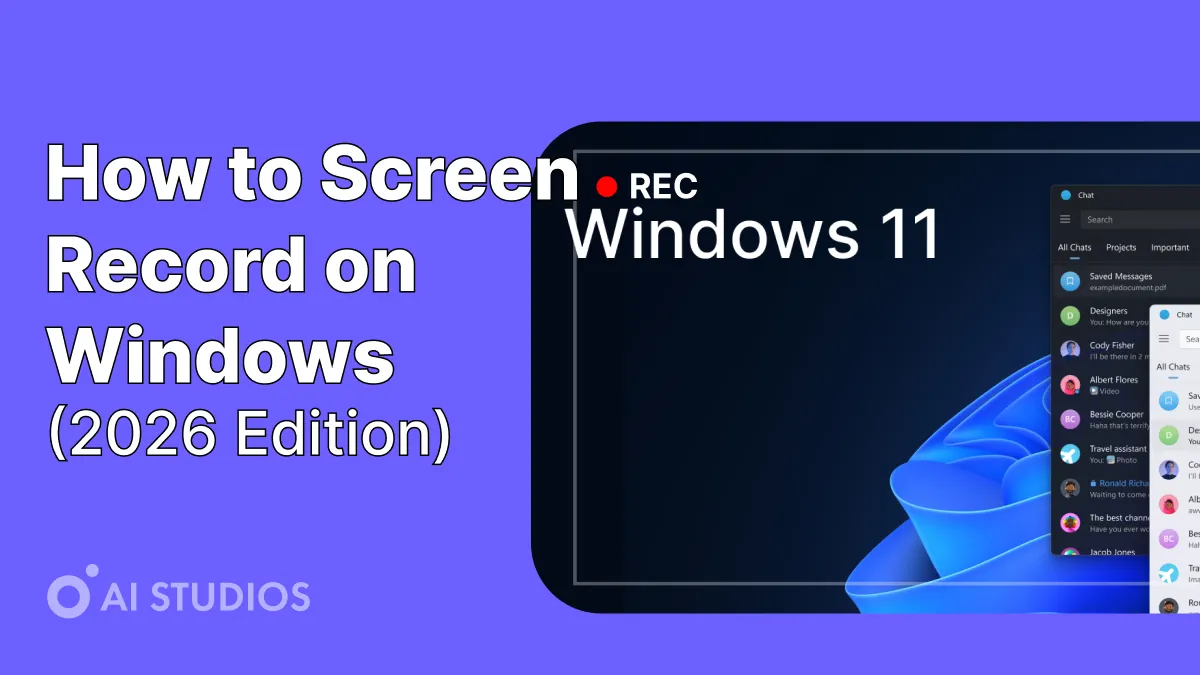
Whether you’re creating tutorials, product demos, or training content, screen recording is one of the fastest ways to share your message visually.
In 2026, you don’t need fancy tools or technical skills — Windows and modern AI platforms like AI Studios make it easier than ever to capture, edit, and share professional-quality videos.
Here’s a simple, step-by-step guide to screen recording on Windows, including how to enhance your videos with AI narration and avatars.
Why Screen Recording Matters in 2026
Screen recording is no longer just for gamers and YouTubers.
It’s now essential for:
- 💼 Remote teams: Training, onboarding, and product demos
- 🧑🏫 Educators: Lectures, tutorials, and presentations
- 📈 Marketers: Product showcases and explainer videos
- 💡 Creators: Content for TikTok, YouTube, and courses
With AI-powered tools, you can now record your screen and turn it into a complete video presentation — voiceover, captions, and even AI avatars included.
1. Use Built-in Windows Screen Recorder (Xbox Game Bar)
Windows comes with a built-in screen recorder called Xbox Game Bar, designed for gamers but perfect for anyone who needs quick captures.
🎬 How to Record with Xbox Game Bar
- Press
Windows + Gto open the Game Bar. - Click the Record button (●) in the Capture widget.
- To stop recording, press
Windows + Alt + R. - Find your video under:This PC → Videos → Captures
Pros:
- Pre-installed and free
- Easy keyboard shortcuts
- Great for quick demos
Cons:
- No webcam overlay
- Limited editing options
2. Record Your Screen with PowerPoint
Yes — PowerPoint has a built-in screen recorder too.
📹 How to Use It:
- Open PowerPoint → Go to Insert → Screen Recording.
- Select the recording area.
- Click Record to start capturing.
- Save your video as a .mp4 file.
Pros:
- Familiar interface
- Easy integration into presentations
Cons:
- Basic functionality only
- No real-time voiceovers or annotations
3. Use AI Studios Screen Recording for Professional Results
.webp)
For professional creators and businesses, AI Studios combines screen recording with AI avatars, voiceovers, and templates — all in one platform.
🔹 How It Works:
- Go to AI Studios.
- Choose “Screen Recording” from the feature menu.
- Record your screen directly in the browser.
- Add an AI Avatar to narrate your video.
- Use AI voice dubbing or upload your own script.
- Customize the background, layout, and captions.
- Export in HD for YouTube, training, or marketing.
This turns a basic screen recording into a fully narrated, branded presentation — ideal for product tutorials, corporate training, or educational videos.
🔧 Key Features of AI Studios Screen Recording
- Record screen + webcam simultaneously
- Add AI avatars for narration
- Auto-generate voiceovers in 150+ languages
- Include subtitles automatically
- Access 7,000+ templates and 2,000+ avatars
- Fully browser-based — no installation needed
💰 Pricing (Yearly Billing)
Pro Tip: After recording your screen, use AI Studios’ avatars to add professional narration in any language — perfect for global audiences.
4. Enhance Your Screen Recordings with AI
.webp)
Once you’ve recorded your screen, make it stand out using AI tools.
🧠 Use AI to:
- Add avatars to narrate your content.
- Translate into 150+ languages for international viewers.
- Auto-generate captions for accessibility.
- Insert branded templates for consistency.
With these AI-powered upgrades, even a simple screen capture can look like a studio-quality production.
5. Export and Share
Once your video is ready:
- Export in MP4 or MOV format.
- Share directly to YouTube, TikTok, or LinkedIn.
- For internal use, upload to your LMS, Notion, or company wiki.
💡 Pro Tip: Use short clips for social media and longer versions for training modules.
Why AI Studios Is the Best Choice for Screen Recording in 2026
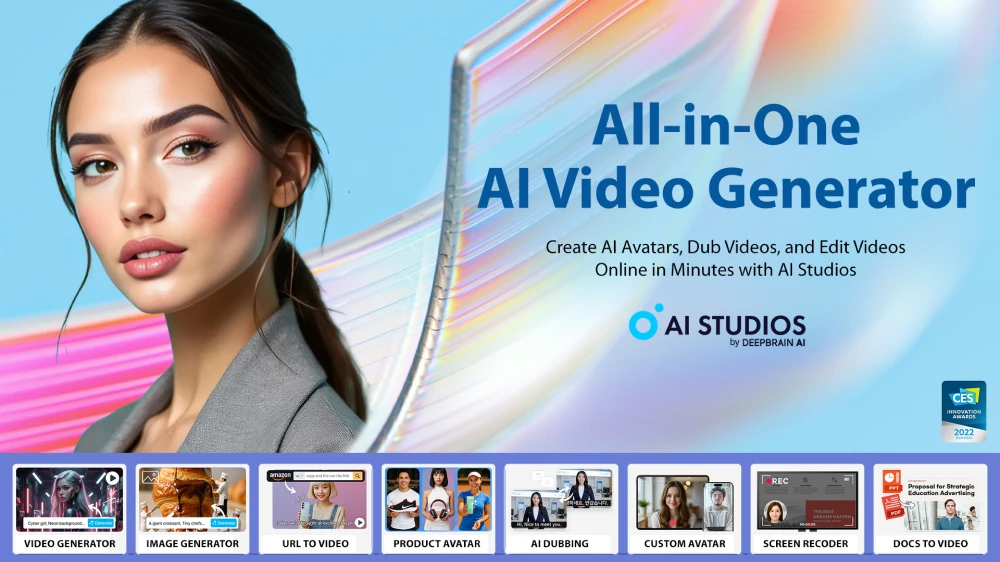
AI Studios by DeepBrain AI is more than a recorder — it’s a complete AI video platform.
Whether you’re teaching, pitching, or training, it lets you record, narrate, translate, and brand your content effortlessly.
🔹 Highlights
- 150+ languages supported
- 2,000+ realistic avatars
- 7,000+ professional templates
- Automatic subtitles & dubbing
- Easy-to-use browser editor
Create once. Explain everywhere — with AI Studios.
Final Thoughts
Screen recording on Windows has never been easier.
Whether you’re using Xbox Game Bar for quick tutorials or AI Studios for full presentations, you can create professional videos without editing skills.
If you’re serious about turning your recordings into engaging, shareable content —
Start today with AI Studios and record like a pro.
FAQs
1. Does Windows have a built-in screen recorder?
Yes. You can use Xbox Game Bar (Windows + G) to record your screen for free.
2. Can I add my face or voice while recording?
Yes. Use AI Studios to record your webcam or add AI avatars for realistic narration.
3. How can I record my screen in high quality?
Use AI Studios’ HD export and built-in editing templates to achieve studio-level quality instantly.



