Remove Audio from Video
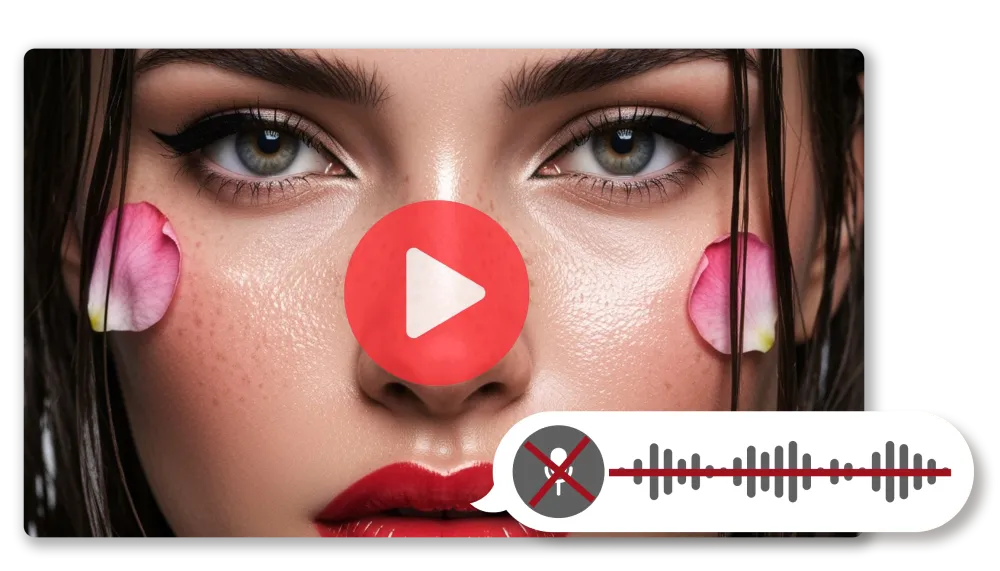
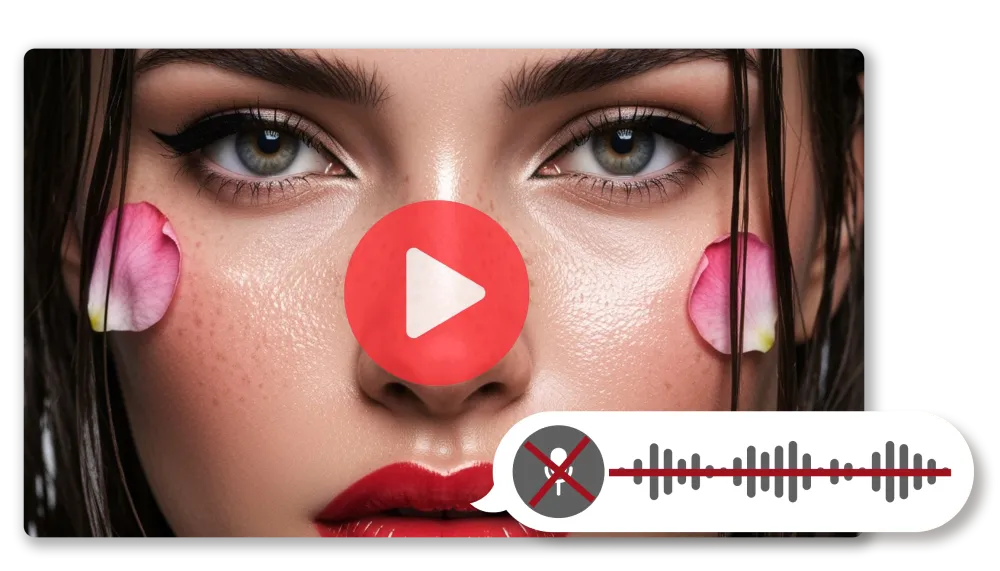

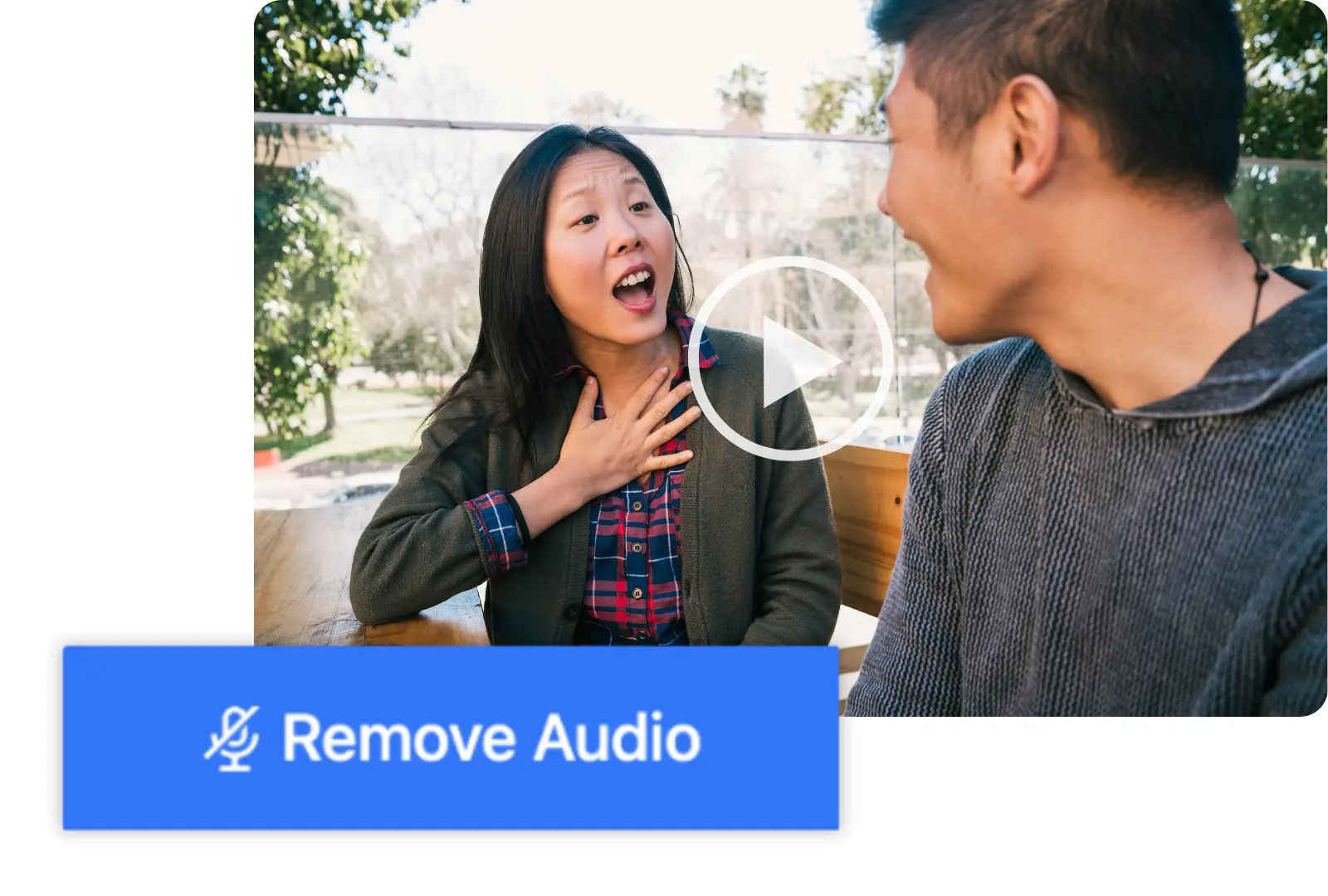

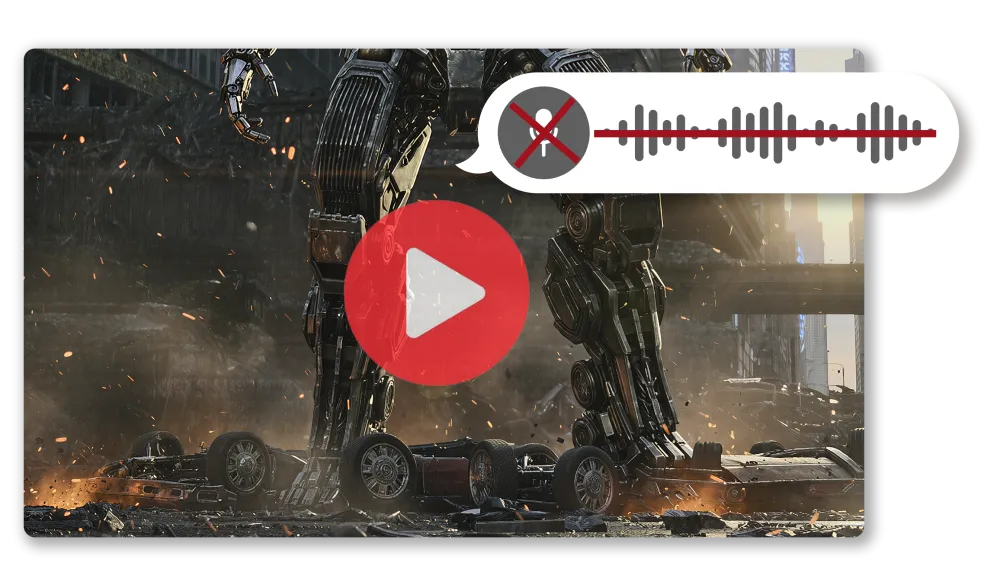
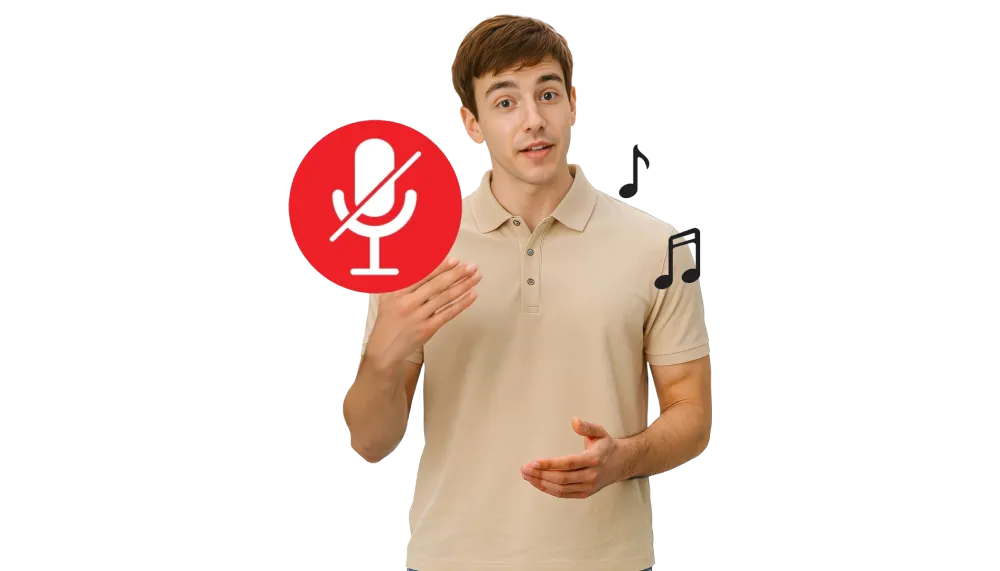
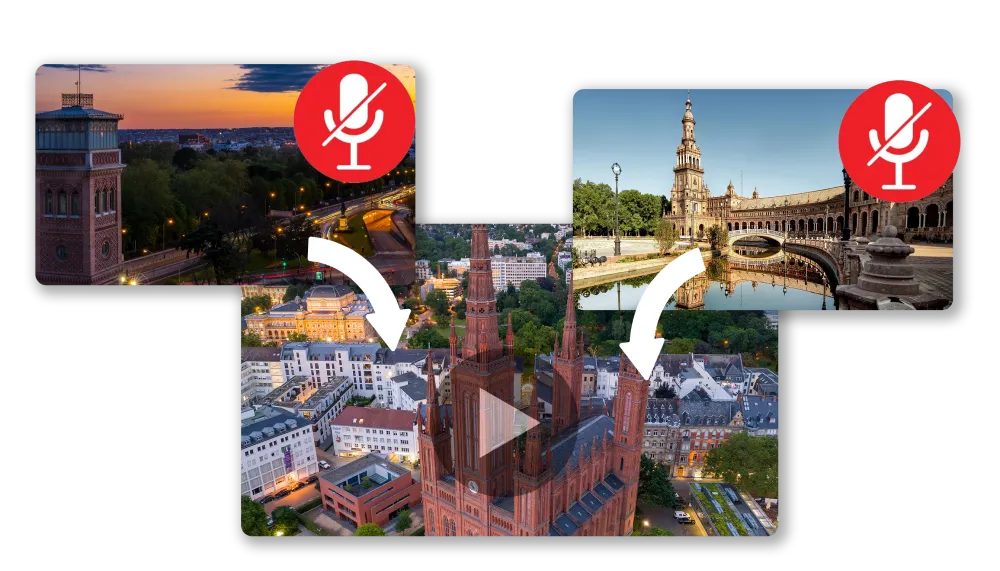
You can remove audio from a video for free with AI Studios’ online video editor tool. Upload your file, select the option to remove the audio track, and download the sound-free version in minutes without installing any software.
No. When you remove audio from a video in AI Studios, the visual quality remains the same. The tool only removes the sound track and does not alter the video resolution or frame rate.
The easiest way to remove audio from a video for social media is to upload it to AI Studios, remove the original sound, and export it in the right format for your platform. Once your video is silent, you can add your own music, record a voiceover, include narration, or add sound effects to make it fit your style before sharing it online.
You can mute, separate, and delete audio from a video online using AI Studios. To mute a video, simply upload your file, remove the existing audio track, and export it with the visuals intact but no sound. If you want to separate the audio, you can extract the soundtrack from your video and save it as an audio file in formats like MP3 or WAV. This is useful if you want to edit the audio separately, turn it into a podcast, or reuse it in another project. To delete only part of the audio, select the section you want to remove, such as background noise or unwanted dialogue, cut it out, and keep the rest of the track. Once the audio is muted or replaced, you can add background music, narration, a voiceover, or sound effects to customize your video for social media, presentations, or any other use. All of this can be done entirely online without downloading software, making it quick and beginner-friendly while keeping your original video quality.
The best way to remove audio from a video online is to use AI Studios. You can upload your video directly in your browser, delete or replace the audio track, and export the finished file without downloading any software. This makes it fast, convenient, and accessible from any device while keeping your video quality intact.