.webp)
演示文稿不再是静态幻灯片。
在 2026 年,你可以使用 人工智能驱动的工具 立即将您的 PowerPoint (PPT) 演示文稿转换为引人入胜的旁白视频,包括旁白、字幕甚至人工智能演示者。
无论你是教育工作者、营销人员还是商业专业人士,将幻灯片转换为视频都可以帮助你吸引更多的受众,更有效地传达信息。
以下是使用方法轻松完成此操作 DeepBrain AI 的 AI 工作室。
为什么要将 PowerPoint 转换为视频?
PowerPoint 演示文稿非常适合会议,但视频在跨平台上的表现更好。
借助 AI,您可以将幻灯片转换为动态的多语言视频,从而提高参与度和留存率。
🎯 将 PPT 转换为视频的关键原因:
- 吸引全球受众 配有 150 多种语言的画外音
- 自动旁白 无需雇用配音演员
- 添加头像和视觉效果 使演示更具互动性
- 重复使用现有材料 用于 YouTube、LMS 或营销
- 增强可访问性 带有字幕和多语言配音
💡 示例:教师上传他们的 PowerPoint 卡片,AI 会自动生成英语、西班牙语和韩语的旁白讲座视频,无需录制。
分步:使用 AI 工作室将 PowerPoint 转换为视频
人工智能工作室 作者 DeepBrain AI 使将演示文稿转换为视频变得异常简单。
你所需要的就是你的 .ppt 要么 .pptx 文件 — 剩下的交给 AI 处理。
步骤 1:上传你的 PowerPoint
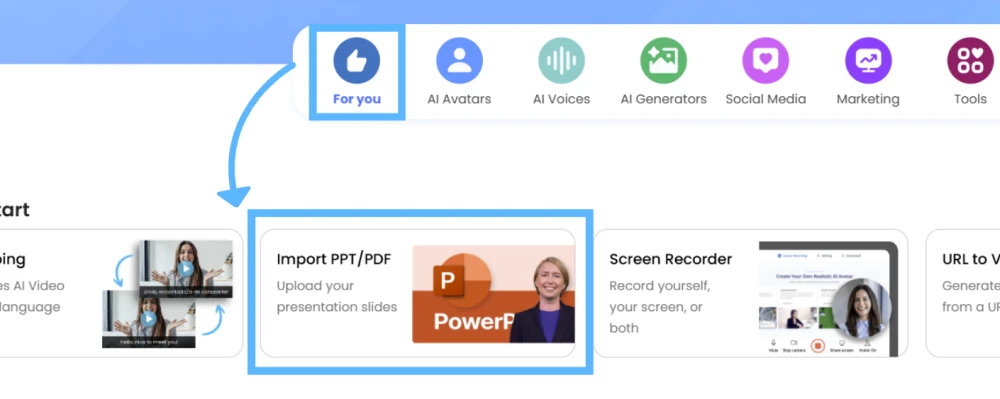
前往 AI Studios 文档转视频 然后上传你的 PowerPoint 文件。
该平台会自动读取每张幻灯片的文本和布局。
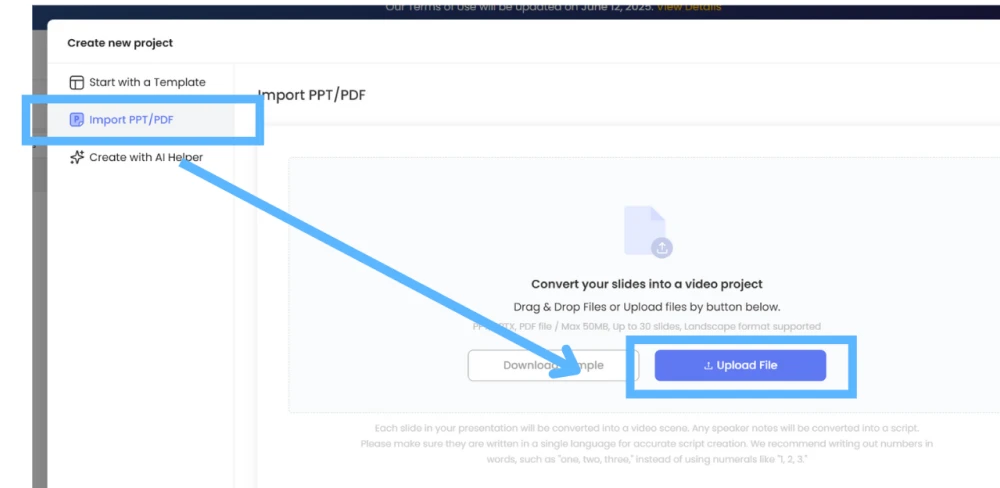
🧠 第 2 步:选择 AI 演示者
从中选择 2,000 多个逼真的 AI 头像 或者上传你的 自定义头像 来叙述演示文稿。
每个头像都支持 150 多种语言和口音 面向全球观众。
🎤 第 3 步:生成语音和脚本
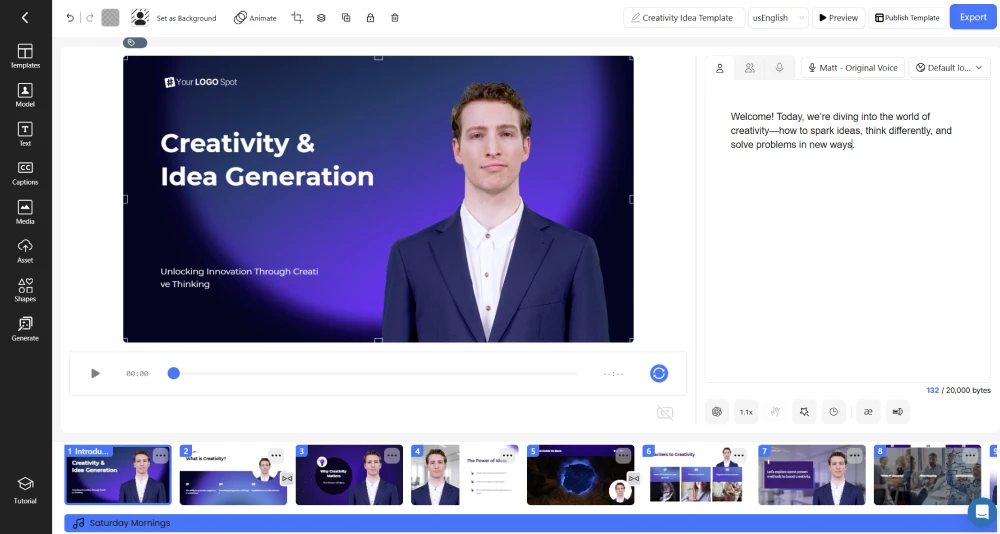
AI Studios 会自动将您的幻灯片文本转换为语音旁白。
如果需要,你可以编辑音调、节奏,甚至可以用自己的克隆语音替换语音。
🎬 第 4 步:自定义和编辑
从中选择 7,000 多个模板 为您的演示视频设置样式。
添加徽标、背景音乐或字幕——全部来自基于浏览器的编辑器。
🚀 第 5 步:导出和共享
点击 生成视频,而人工智能工作室将在几分钟内制作出高质量的MP4。
你可以直接分享到 YouTube,将其嵌入到你的网站上,或者下载进行内部培训。
为什么使用 AI 代替传统的 PowerPoint 导出?
尽管PowerPoint具有 “另存为视频” 功能,但它缺乏个性。
人工智能驱动的视频创作让您的幻灯片生动起来,包括旁白、头像和本地化。
📊 结果:节省90%的制作时间,同时提高参与度和可访问性。
现实世界用例
🎓 教育
教师可以立即将讲座转换为面向全球学生的旁白视频课程。
💼 企业培训
人力资源团队可以将入职演示转化为品牌讲解视频。
📣 市场营销
营销人员可以将销售套牌重新用于引人入胜的社交媒体视频。
🏢 商业推介
高管可以将投资者演示文稿转换为动态推介视频。
使用的优点 人工智能工作室
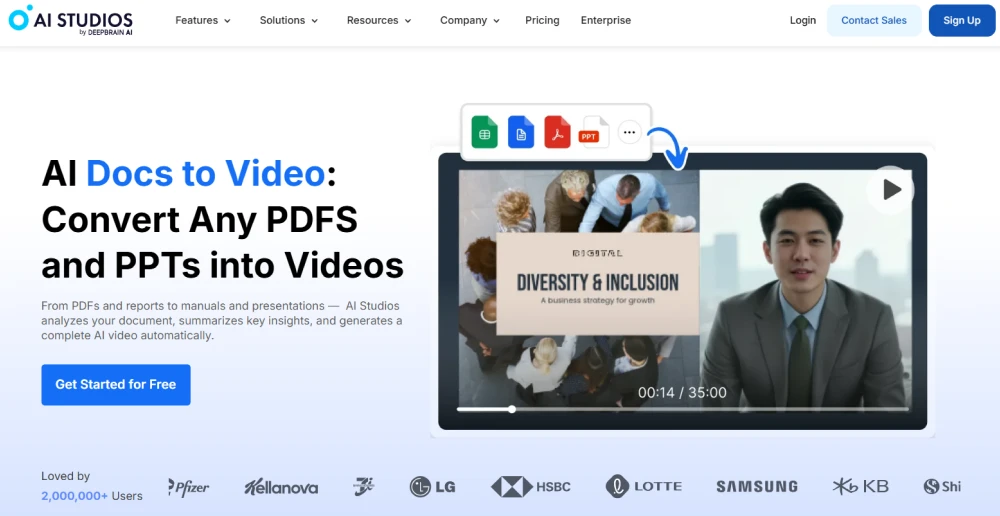
人工智能工作室 集自动化、真实感和可扩展性于一体,让任何人在几分钟之内将文档或幻灯片转换为视频。
🔹 主要优势
- 2,000 多个头像和 150 多种语言
- 7,000 多个设计模板
- AI 配音和翻译
- 支持 PPT、PDF 和 DOCX 上传
- 基于浏览器 — 无需安装
- 提供免费套餐
创建一次。借助 AI 工作室,随时随地呈现。
示例工作流程
场景:
你上传了名为 “2026 年营销策略” 的 10 张幻灯片的 PowerPoint 演示文稿。
AI 工作室自动:
- 提取所有文本
- 将幻灯片转换为旁白视频
- 添加您选择的 AI 演示者
- 配音成多种语言
- 在不到 10 分钟的时间内制作出精美的视频
✅ 结果: 你的套牌变成了专业的营销视频,随时可以在全球范围内分享。
最后的想法
使用人工智能将PowerPoint转换为视频是实现通信现代化的最快方法之一。
您获得的不是静态幻灯片,而是可以教育、说服和激发灵感的动态多语言视频,所有这些只需点击几下即可。
立即试用 AI Studios,将您的下一次演示转变为向世界讲话的视频。
常见问题解答
1。我可以上传除 PowerPoint 以外的文件吗?
是的。 人工智能工作室 还支持 DOCX、PDF 和基于脚本的上传。
2。我可以自己选择声音吗?
是的。您可以使用内置的 AI 语音、上传音频或使用语音克隆来获得自然的效果。
3.创建视频需要多长时间?
通常, 10 张幻灯片 PowerPoint 耗时不到 5 生成完整的视频。



