AI-powered screen recorders have grown far beyond basic video capture tools. Modern platforms now include transcription, AI avatars, dubbing, and advanced editing features built for educators, marketers, and professional teams. This guide explores the top five AI screen recording tools, breaking down each platform’s key features, pricing, and limitations to help you find the best fit for your needs.
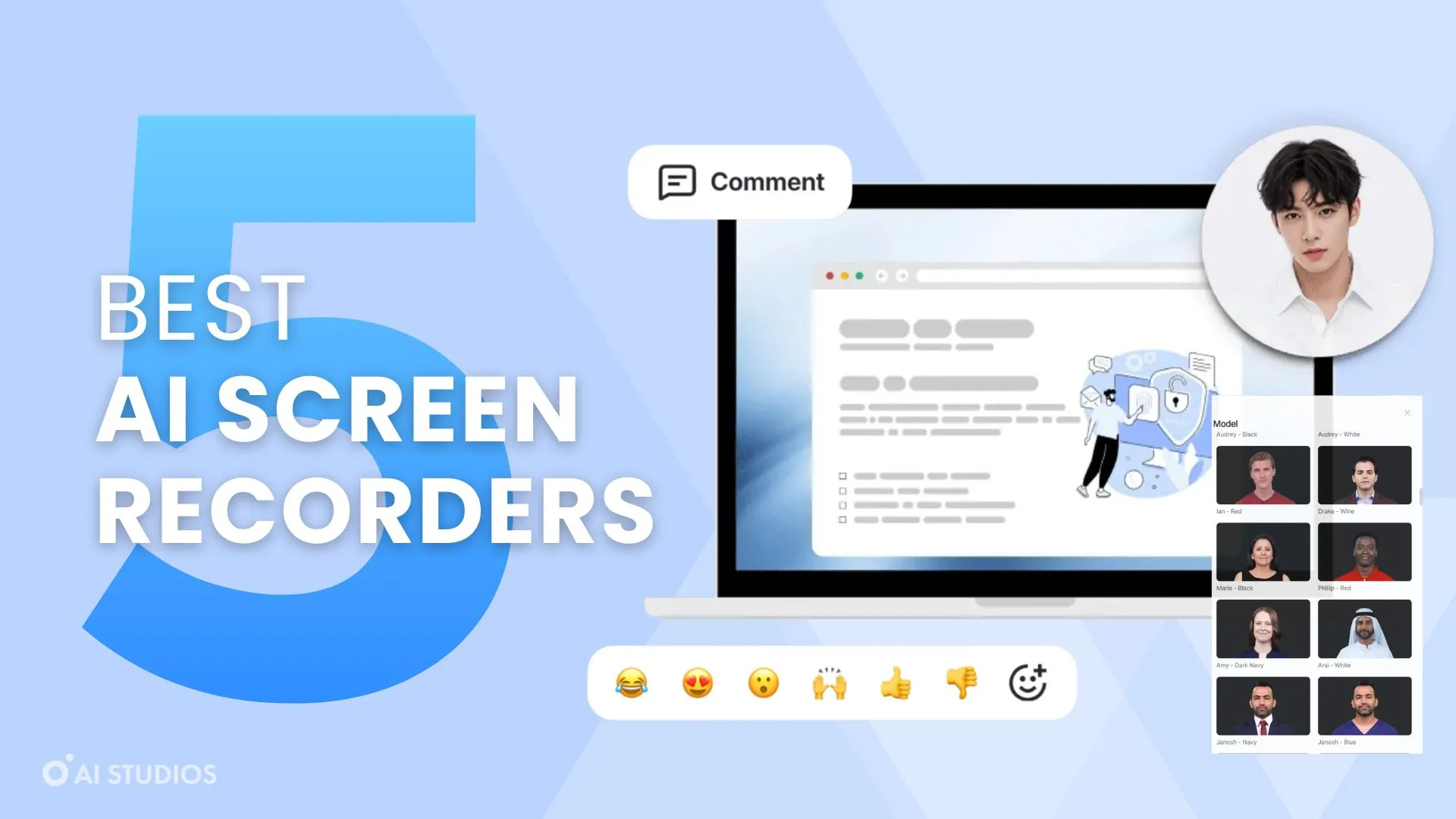
What is an AI Screen Recorder?
An AI Screen Recorder is an upgraded version of a traditional screen capture tool. While a standard recorder simply captures your screen and audio, an AI-powered version uses artificial intelligence to automate and enhance every step of content creation.
Some AI screen recording software include automatic transcription that turns spoken words into editable text, making it easy to create captions or searchable video content. Others go further by adding AI avatars, text-to-speech narration, or even voice cloning so you can replace or enhance your audio without re-recording. These features help users personalize their videos, maintain consistent branding, and produce high-quality content faster.
More advanced tools integrate AI editing features, allowing creators to edit by text, remove filler words, or generate new scenes using typed scripts. However, not every screen recorder includes all these capabilities. Some focus mainly on transcription and voice generation, while others specialize in avatar-driven presentation or automated post-production.
In short, an AI Screen Recording App blends traditional recording with intelligent automation. The exact features depend on the platform, but all aim to simplify video creation by combining screen capture with the power of AI.
What makes a good online screen recording software?
A good online screen recording software should balance ease of use, performance, and flexible editing options while running smoothly in a web browser. Here are the key qualities that define a strong tool:
- Flexible Recording Options: Users should be able to record their screen, webcam, or both at once, with clear controls for selecting windows, tabs, or displays. The ability to record system and microphone audio separately is also important for clean editing later.
- High Video and Audio Quality: A reliable recorder should capture in HD resolution with synchronized audio, even during longer sessions. Good compression ensures smaller file sizes without sacrificing clarity.
- Built-In Editing Tools: The best platforms offer simple editing features—like trimming, cutting, or overlaying text—directly in the browser. Some tools also use AI editing to remove silences, fix mistakes, or enhance audio automatically.
- AI and Automation Features: Modern screen recorders often include text-to-speech, AI avatars, or voice cloning to replace manual narration. Others add auto-highlights or smart summaries to help users repurpose long videos into shorter, shareable clips.
- Cloud-Based Access and Sharing: Since they’re web-based, top tools should save and process recordings in the cloud, allowing easy link sharing, collaboration, and cross-device access without heavy downloads.
- Privacy and Security: Reliable software protects recordings with encryption and secure storage options, especially for business or educational use.
- Multi-Language and Accessibility Support: Features like subtitles, translations, and accessible playback controls make recordings more useful for global teams and diverse audiences.
Best AI Screen Recording Apps Online
1. AI Studios by DeepBrain AI
AI Studios combines AI avatars, AI screen captures, and advanced editing tools into one platform for creating professional-quality videos without cameras or complicated production. It’s designed for businesses, marketers, and creators who want to communicate effectively across borders. The platform features more than 2,000 lifelike avatars that can present scripts in over 150 languages, including regional accents and dialects. With flexible pricing and collaboration features, AI Studios makes it easy to produce global-ready video content.

Pricing:
- Free Plan: $0/month — Up to 3 videos per month (3 minutes each), access to 2000+ avatars, access to 30+ TTS languages
- Personal Plan: $29/month — Unlimited videos up to 30 minutes, 3 custom avatar slots, access to 150+ TTS languages and 1000+ AI Voices
- Team Plan: $69/month per seat — Unlimited videos up to 30 minutes, 5 custom avatar slots, one-click video translation
- Enterprise Plan: Custom pricing — Unlimited seats, no video length limits, exclusive studio avatars, 24/7 support
Limitations:
AI Studios’ screen recorder has a 30-minute recording limit on most plans, making it less suitable for longer screen recorder output. It also lacks transcription and offers limited customization options in the standalone screen recorder. However, users who switch to their advanced AI video editor, AI STUDIO, gain access to powerful features such as text-to-speech, a wider variety of AI avatars, and the full range of creative tools available on the platform, enhancing the overall video creation experience.
Unique Features:
AI Studios’ AI Screen Recorder lets you record your screen, your webcam, or both at the same time. You can also replace your webcam with an AI avatar to present information without appearing on camera. Everything runs directly in your browser, so there’s no need to install extra software.
After recording, you can add text-to-speech narration, use your cloned voice, or choose from a variety of AI voices in multiple languages. The platform includes straightforward editing tools for trimming clips, adjusting layouts, and combining screen and avatar footage.
AI Studios also includes features like Video Highlights, which automatically turn longer screen recordings into short, shareable clips. This makes it easier to repurpose key moments for presentations, training materials, or social media.
2. ScreenApp
ScreenApp offers a fast, AI-enhanced way to record and analyze screen content. Designed for professionals and educators, it transcribes and summarizes recordings automatically, turning raw footage into structured, searchable notes. Its intuitive interface and quick export options make it ideal for anyone who needs to document meetings, presentations, or lessons efficiently.
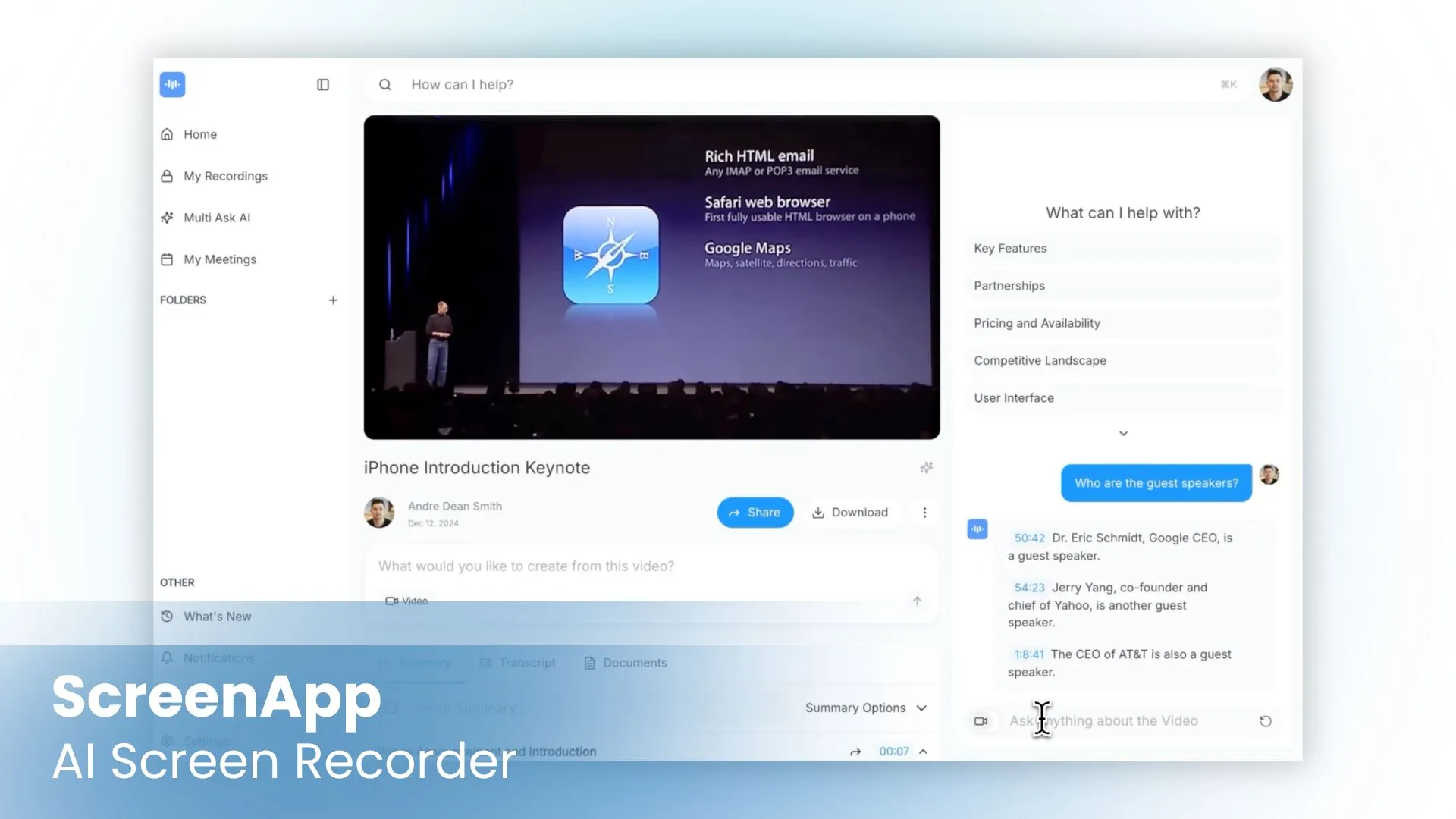
Pricing:
- Free Plan: $0/month — 3 recordings (45 min each), basic recording and sharing
- Growth Plan: $30/month per user — 2-hour recording limit, 50 AI credits per month
- Business Plan: $69/month per user — 3-hour recording limit, unlimited AI credits
Limitations:
ScreenApp’s limitations include a lack of advanced editing features, limited control over recording settings, and it may not support high-quality or long-duration recordings well. It is also less suitable for professional use due to these constraints and may have limited options for system audio recording or multi-track inputs compared to more advanced desktop software.
Unique Features:
ScreenApp’s AI Screen Recorder combines powerful capture tools with built-in intelligence that makes video creation and review remarkably efficient. Users can record their screen, webcam, or both, while the platform automatically transcribes speech in real time with impressive accuracy. Once the recording is complete, ScreenApp instantly generates summaries and key insights, helping viewers grasp the main points without watching the full video.
Its most distinctive feature, Ask AI, lets users search their recordings like a database. By typing natural language questions, you can instantly locate exact moments or topics within the video—perfect for meetings, tutorials, or long presentations. ScreenApp also includes scene detection, filler word removal, and content cleanup to streamline editing.
3. Loom
Loom is a leading screen recording tool focused on collaboration and speed. It helps teams record and share quick video messages, walkthroughs, or updates, keeping communication personal and efficient. Its growing suite of AI features makes it even easier to manage content across large organizations.
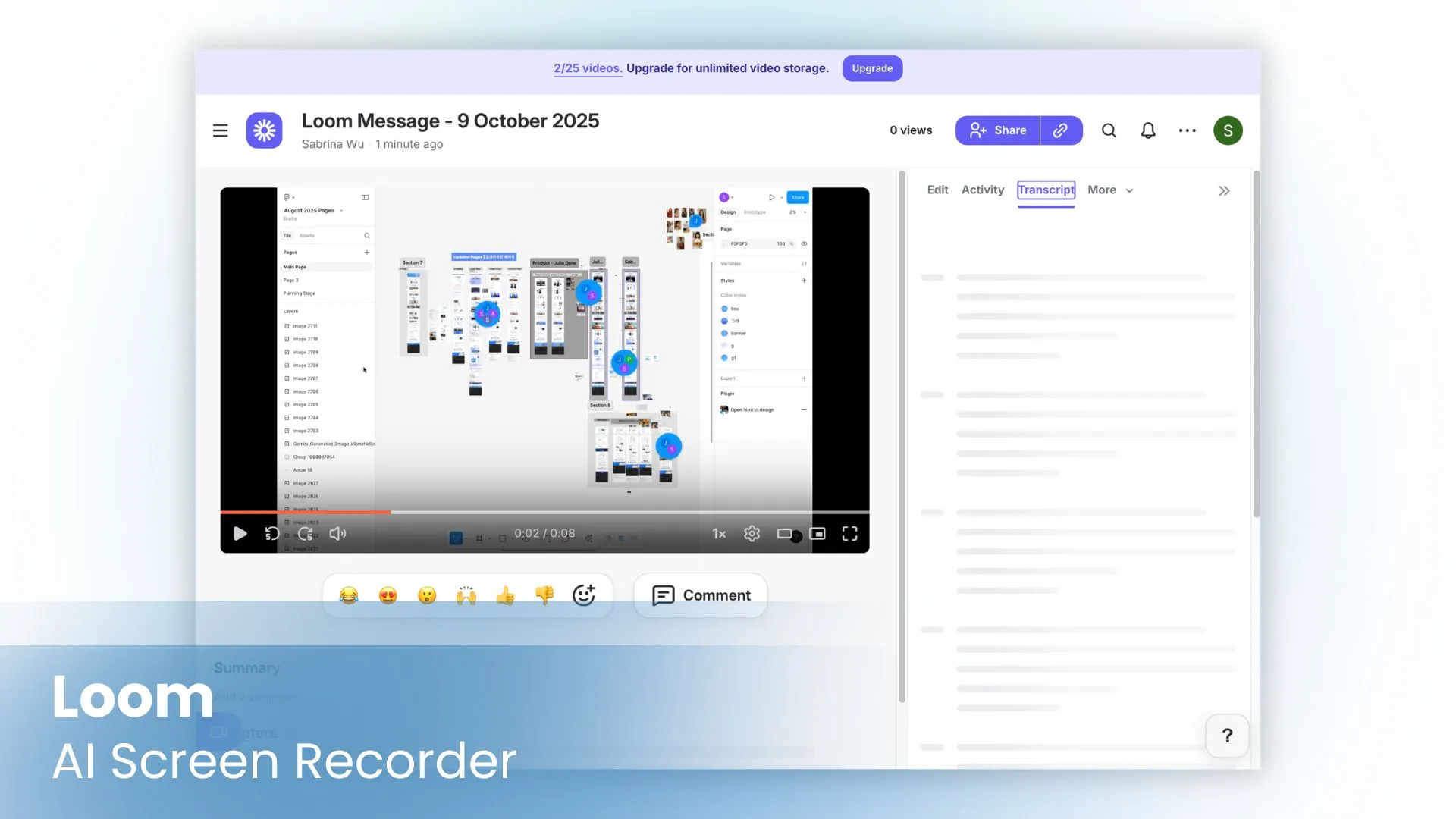
Pricing:
- Starter Plan: $0/month — 5-minute limit per video, up to 25 videos per user
- Business Plan: $15/month per user (billed annually) — Unlimited videos and storage, advanced editing
- Business+ AI Plan: $20/month per user (billed annually) — Includes AI summaries and calls-to-action
- Enterprise Plan: Custom pricing — Security, admin controls, and advanced team management
Limitations:
Loom’s main limitations include strict time and storage limits for free users, capped video quality at 720p on the free plan, no advanced local editing tools, and deep reliance on a stable internet connection for uploads and sharing. Additionally, system audio is not always recorded by default, and exporting or downloading videos in higher quality or with advanced features requires a paid plan.
Unique Features:
Loom’s AI automatically generates titles, summaries, and chapters after each recording using the video transcript. It can also remove filler words and trim long pauses for a smoother, more professional final video. Loom’s AI workflows can also turn recordings into shareable assets like documents, messages, or even bug reports, and its auto task detection highlights action items or suggests next steps based on your narration.
Loom integrates seamlessly with Google Workspace, Slack, and other collaboration tools, making it a natural fit for remote teams that rely on quick, asynchronous communication. Its AI suite supports over 50 languages for transcription, titles, and summaries, making it an excellent choice for global teams and customer-facing communication.
4. VEED.IO
VEED.IO is a web-based video editor and screen recorder built for creators who want to capture, edit, and publish content in one place. It combines accessibility with professional editing power, making it suitable for individuals and teams creating social media videos, product demos, or tutorials.
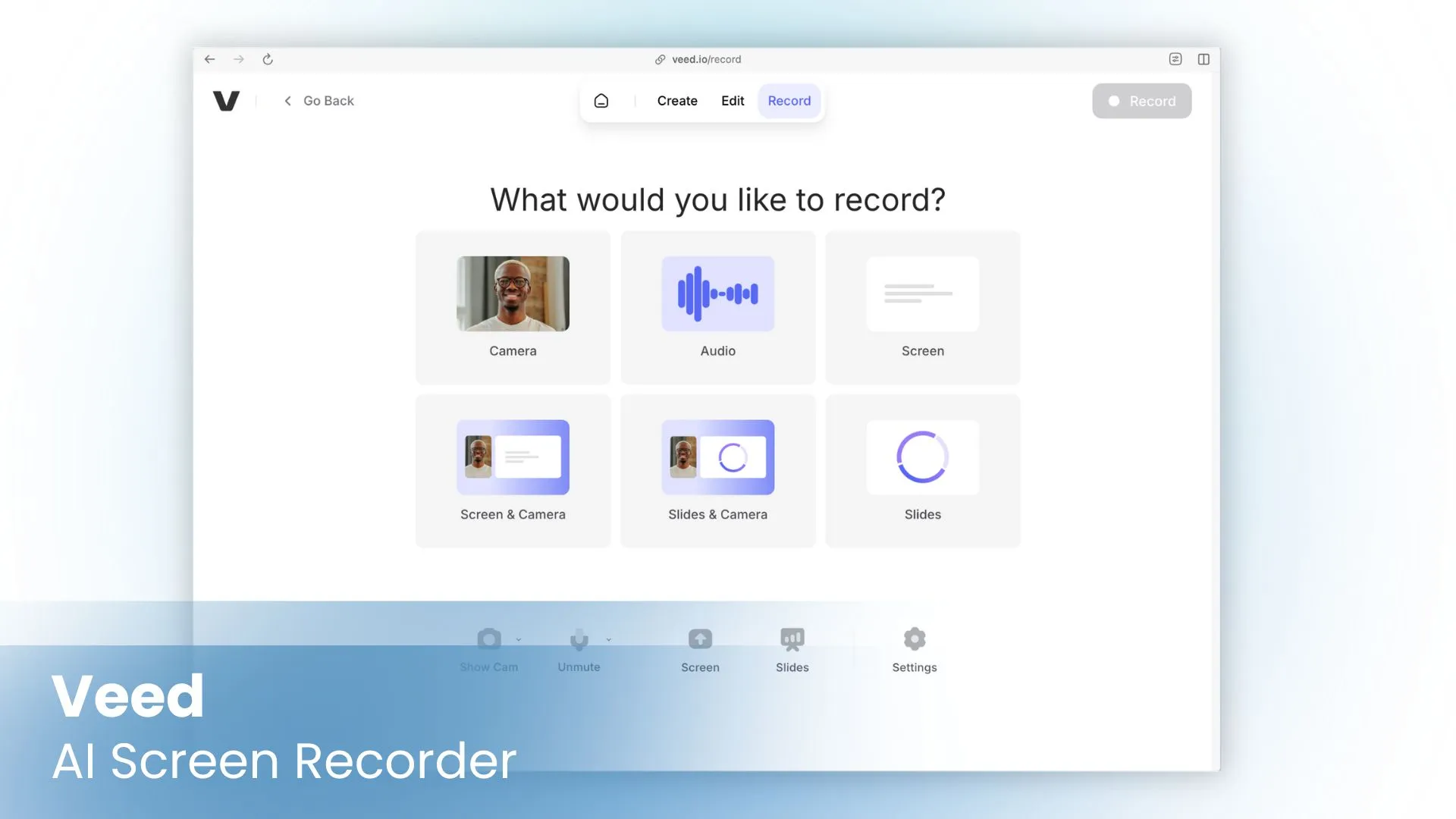
Pricing:
- Free Plan: $0/month — Watermarked exports, limited length
- Lite Plan: $24/month — 5 videos / day in Gen-AI Studio, 12 hr/mo of captions/subtitles
- Pro Plan: $55/month — Unlimited videos in Gen-AI Studio, 12 hr/mo Text to speech
- Enterprise: Custom Plan — Centrally manage teams and data, custom AI avatars
Limitations:
Veed Screen Recorder has several limitations, including time limits and watermarks on the free plan, fewer customization options for recording settings, and performance issues like lag or crashes with large files. Users frequently encounter paywalls for advanced features, require a stable Internet connection for cloud-based functions, and may face slower processing compared to desktop tools, making the platform less ideal for professional or complex projects.
Unique Features:
Veed’s AI Screen Recorder combines screen capture with built-in editing and automation tools that simplify video creation. Users can record their screen, webcam, or both, then instantly generate transcriptions and subtitles powered by AI. The platform also supports AI voiceovers and text-to-speech, allowing you to narrate videos or replace audio without manual recording.
For creators who want a more dynamic presentation, Veed includes AI avatars that can read scripts on-screen, making tutorials, explainers, and demos more engaging. Its AI editing features help polish recordings automatically by trimming silences, cleaning up audio, and adding branded elements.
5. Descript
Descript combines screen recording with powerful audio and video editing, offering a unique workflow that feels like editing a document. Users can edit videos simply by changing the transcript, making it popular among podcasters, educators, and teams that produce large amounts of spoken content.

Pricing:
- Free Plan: $0/month — 1 media hour / month, Limited access to advanced features
- Hobbyist Plan: $24/month — 10 media hours / month, 1080p export
- Creator Plan: $35/month — 30 media hours / month, 4K export
- Business Plan: $65/month — 40 media hours / month, Translate and dub video in 24+ languages with proofread
- Enterprise Plan: Custom pricing — Custom support and integration options
Limitations:
Descript Screen Recorder has several limitations, such as restricted recording duration, lower video quality for high-resolution captures, missing advanced editing options, and performance issues like slowness or app crashes during bigger projects. These drawbacks can make it less suitable for professional or demanding tasks.
Unique Features:
Descript’s text-based editing remains its most powerful feature, allowing creators to edit video and audio by modifying text instead of working through complex timelines. Users can simply cut, rearrange, or rewrite words in the transcript, and Descript automatically syncs the changes to the media. Its AI voice cloning and text-to-speech tools make it easy to fix mistakes or add new narration naturally. With advanced transcription accuracy, real-time editing, and intelligent automation, Descript stands out as one of the most efficient solutions for producing screen captures, tutorials, training videos, and professional content quickly and at scale.
Best Screen Recording Software
Each screen recorder brings something unique to the table:
- AI Studios is ideal for anyone creating avatar-led, multilingual, professional-grade content.
- ScreenApp is best for quick capture and AI summaries.
- Loom is built for fast, collaborative communication.
- VEED.IO is a strong choice for visual creators needing full control.
- Descript is best if you need both powerful editing and screen recording in one place.
Choose the platform that fits your workflow, content style, and budget to make the most of your screen recordings.
FAQ for AI Screen Recorders
How to record you computer screen?
Recording your computer screen is useful for creating tutorials, presentations, demos, and walkthrough videos, and there are several easy ways to do it depending on your setup.
On Windows, the quickest option is the Xbox Game Bar. Press Windows + G to open it, then select the Capture icon to start recording your screen or a specific window. You can also press Windows + Alt + R to begin or stop recording instantly.
On Mac, use the Screenshot Toolbar by pressing Command + Shift + 5. From there, choose to record the entire screen or a selected area, adjust settings like save location, and start recording right away.
If you’d rather skip software altogether, try a browser-based screen recorder. Tools like AI Studios, Veed, and ScreenApp let you record your screen, webcam, or both directly in your browser. Some also include AI voiceovers, simple editing tools, and AI avatars to make your recordings more engaging.
Does AI screen recorder capture internal audio?
AI screen recorders can reliably capture microphone input, but they may not always record system audio. This limitation usually comes from browser permissions and how web-based tools handle audio routing. Some online recorders allow you to capture internal audio when recording a specific browser tab, but full desktop sound capture isn’t always supported. If you need both microphone and system audio in one recording, it’s best to check whether the platform includes a “system sound” option or use an external routing setup.
How to record your computer screen for free?
If you’re on Windows, you can use the built-in Xbox Game Bar. Press Windows + G to open it, then select Capture to start recording your screen or an app window. For Mac, press Command + Shift + 5 to open the Screenshot Toolbar, where you can record the entire screen or just part of it. Both options save videos directly to your computer without needing extra software.
If you prefer not to install anything, you can use browser-based screen recorders that work entirely online. Tools like AI Studios, Veed, and ScreenApp let you record your screen, webcam, or both for free right from your browser. Some even include text-to-speech voiceovers, basic editing tools, and AI avatars for free to make your videos look more professional.
Can I record both my screen and webcam at the same time?
Many browser-based recorders such as AI Studios, Veed, and ScreenApp let you capture your screen and webcam simultaneously without installing any software. You can usually choose between recording just your screen, just your camera, or both side by side or picture in picture depending on the template you choose.
is it possible to add audio or voiceover during screen recording?
Yes, it’s possible to add audio or voiceover during screen recording, and most recording tools include this option by default. You can record your microphone audio as you speak, which is the most common method for tutorials, walkthroughs, or presentations. Some tools also let you capture system audio at the same time, so your recording includes both your voice and any sounds coming from your computer.
If you prefer not to speak while recording, many AI-powered recorders like AI Studios by DeepBrain AI let you add a voiceover afterward using text-to-speech or voice cloning. This is helpful if you want to edit your script first or produce videos in multiple languages.
Whether you record your voice live or add it later with AI, most modern screen recorders make it easy to include clear, professional audio with your video.
How to screen record on Windows?
The easiest method to record your screen on PC is with Windows’ built-in Xbox Game Bar. Just press Windows + G, click on the Capture tool, and start recording your screen or a specific window. You can also press Windows + Alt + R to begin or stop recording instantly. If you want more control over things like audio sources, frame rate, or overlays, downloadable programs such as OBS Studio or Bandicam are great choices.
If you’d rather skip installing software, there are plenty of browser-based screen recorders that work right from your browser. Platforms like AI Studios, Veed, and ScreenApp let you record your screen, webcam, or both without any downloads. Many of them also include AI voiceovers, AI editing tools, and even AI avatars to help you polish your video before sharing.
How to screen record on Mac?
You can record your screen on a Mac using built-in tools or online recorders. The easiest way is with the Screenshot Toolbar. Press Command + Shift + 5 to open it, then choose whether you want to record your whole screen or just part of it. Click Record to start and the stop button in the menu bar when you’re done. The video will save to your device automatically.
You can also use QuickTime Player. Open it, go to File > New Screen Recording, and select your audio and screen options before you start. However, if you don’t want to install or open extra apps, try a browser-based screen recorder like AI Studios, Veed, or ScreenApp. These let you record your screen or webcam right in your browser and save the video online or to your computer.



