Recorte de vídeo
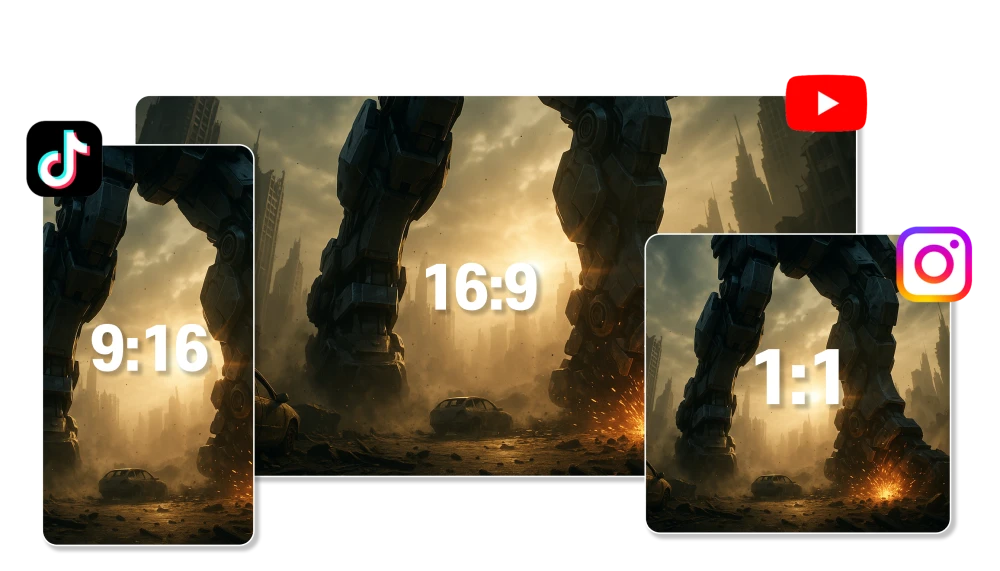
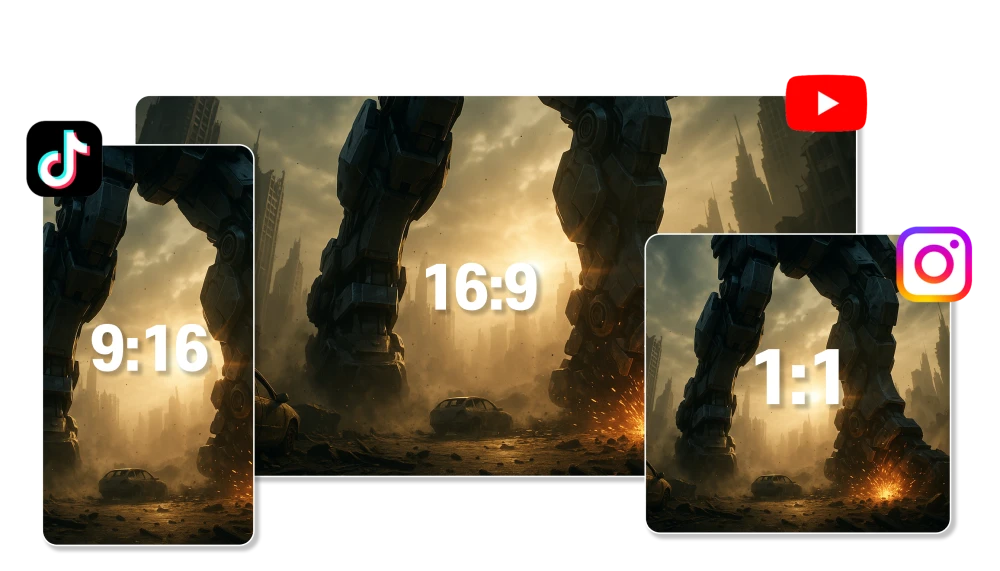
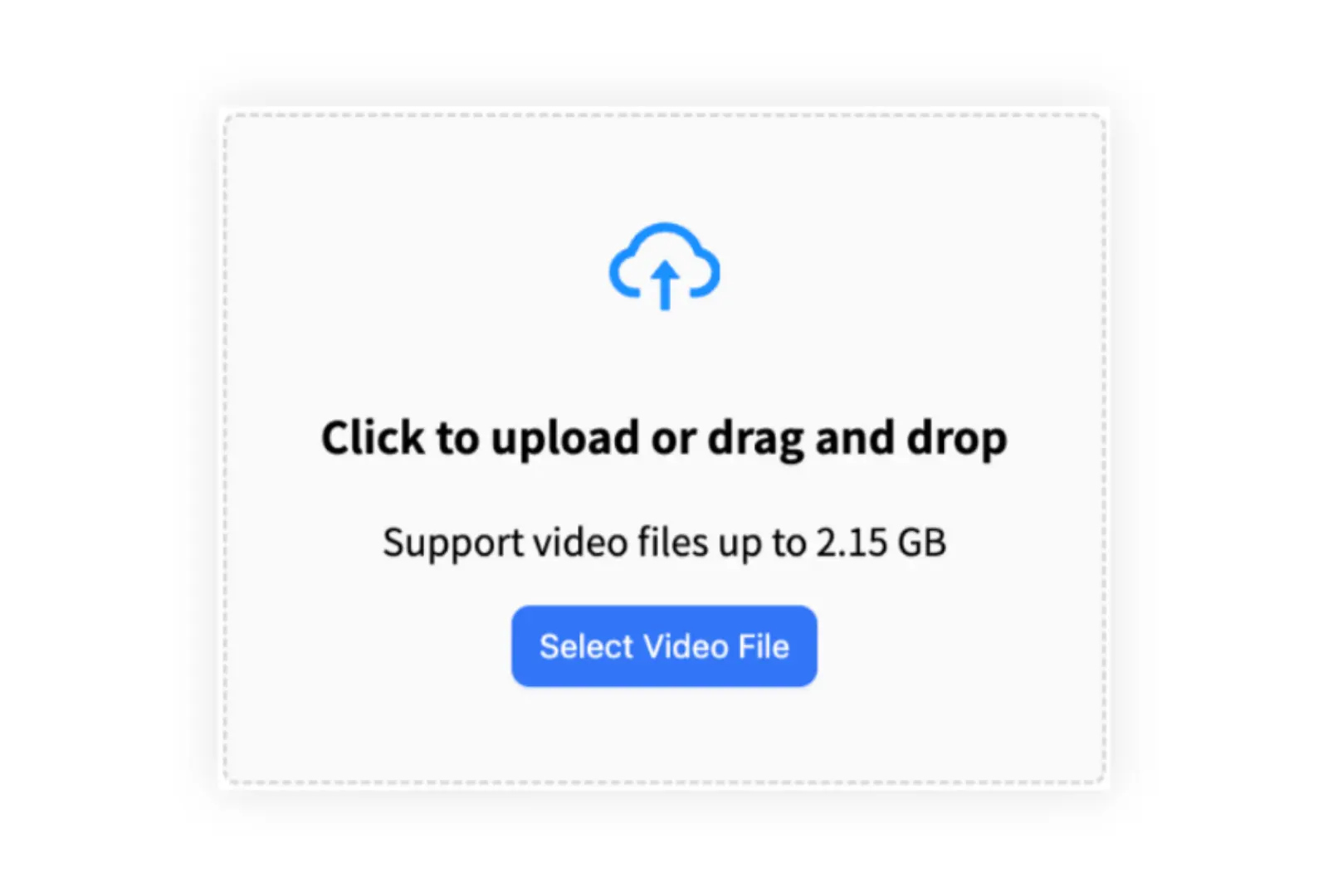

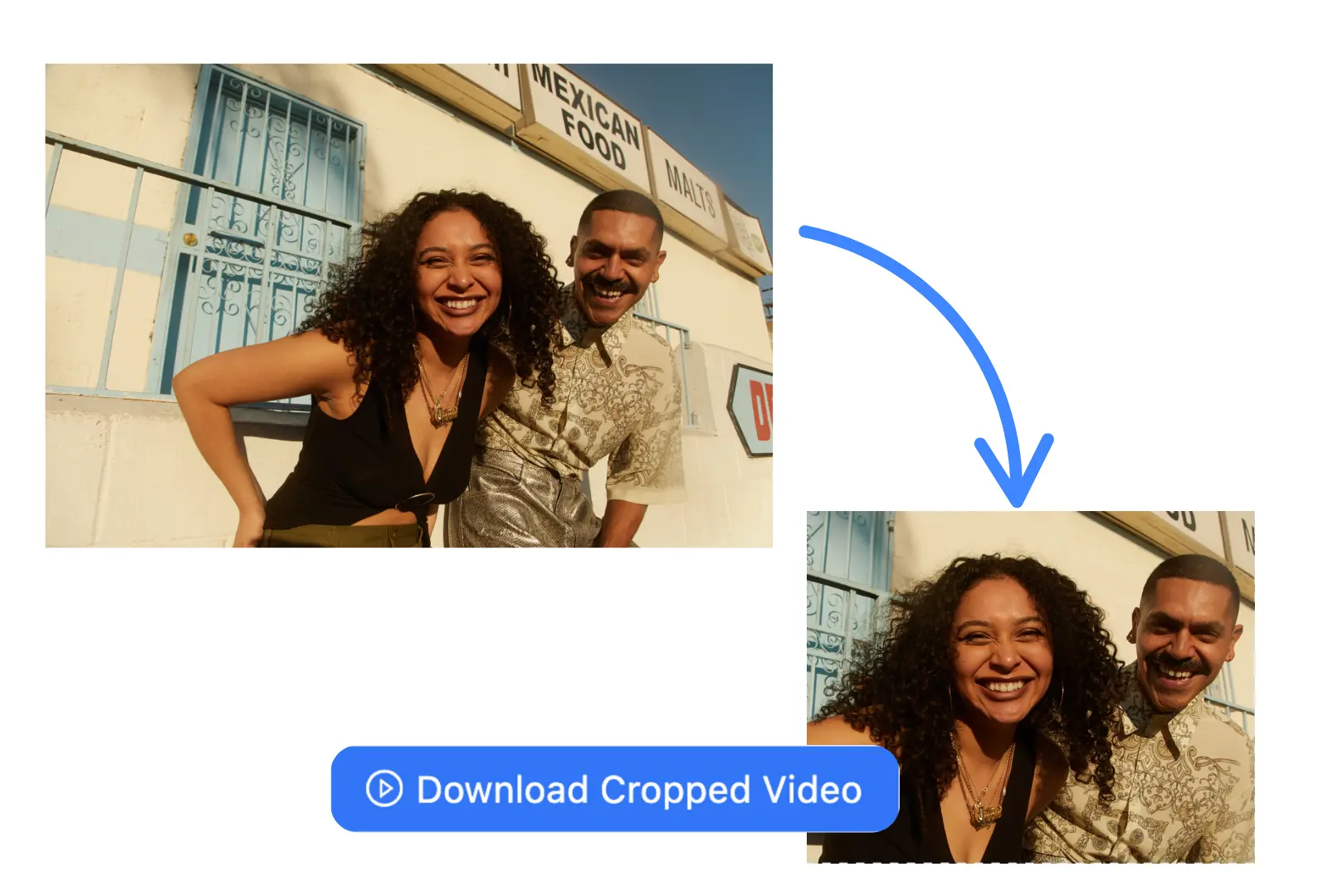
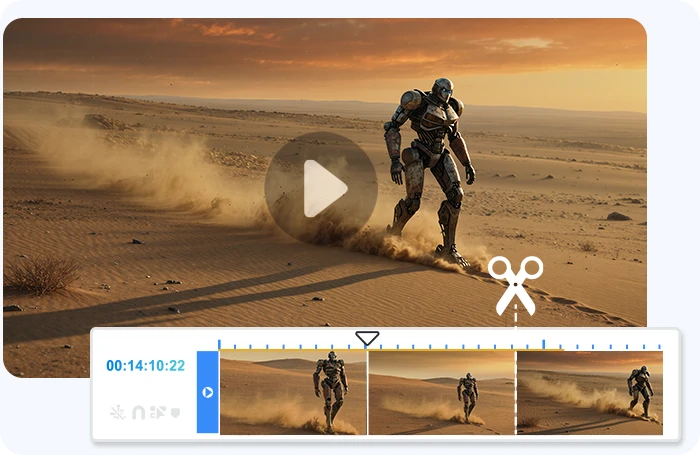
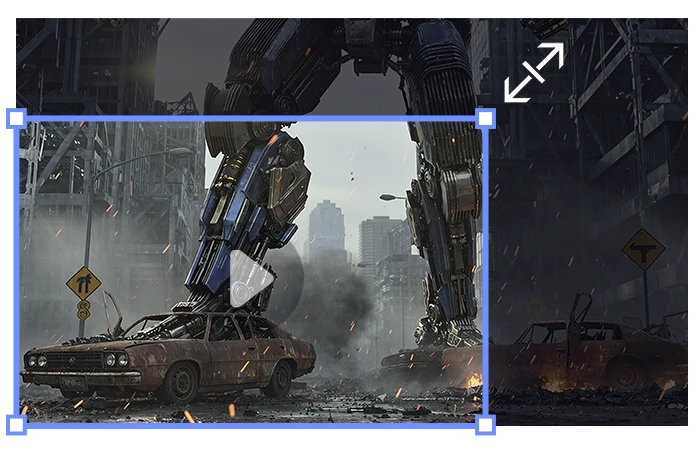
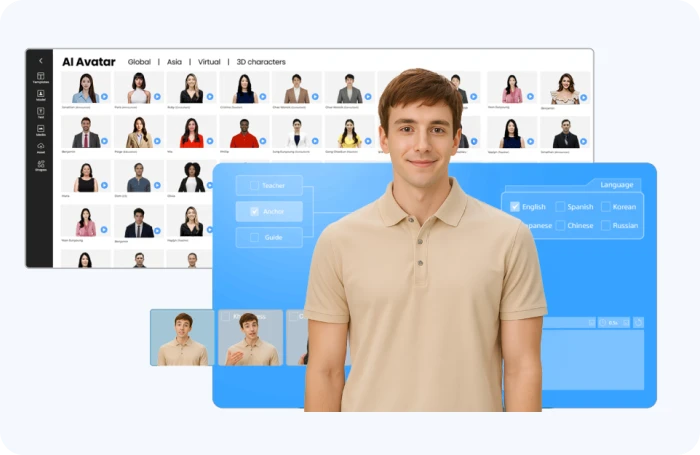
Para recortar um vídeo, envie-o para um cortador de vídeo online gratuito e selecione a parte do quadro que você deseja manter. Você pode arrastar para definir a área visível ou usar tamanhos predefinidos, como quadrado (1:1), vertical (9:16) ou widescreen (16:9). O recorte é útil para remover a desordem do plano de fundo, focar no assunto ou reformatar o conteúdo para plataformas sociais. Ferramentas como o AI Studios permitem que você recorte e exporte diretamente no seu navegador, sem software ou downloads.
Sim. O corte de um vídeo altera sua proporção e remove permanentemente as partes do quadro fora da área selecionada. Se você cortar um vídeo 16:9 em 9:16 ou 1:1, por exemplo, as seções laterais podem ser cortadas. A maioria dos cortadores de vídeo, incluindo o AI Studios, oferece visualizações ao vivo para que você possa ajustar o enquadramento e evitar a perda de conteúdo importante.
Para destacar o assunto, envie seu vídeo e recorte manualmente na área que você deseja enfatizar. Você também pode reposicionar a janela de corte para centralizar faces, produtos ou texto. O AI Studios oferece controle total sobre a área de corte e suporta ferramentas de zoom ou arrasto, para que você possa manter o foco onde é mais importante.
Absolutamente. Para cortar um vídeo para o Instagram Stories ou Reels, use uma proporção vertical de 9:16. Os recortes de vídeo on-line com predefinições do Instagram facilitam isso. Tudo o que você precisa fazer é selecionar o formato, ajustar o enquadramento e exportar. O AI Studios inclui tamanhos de tela integrados para formatos do Instagram, para que você possa cortar vídeos horizontais em conteúdo vertical sem redimensionar manualmente.
Para cortar um vídeo horizontal para o TikTok, use uma ferramenta de corte online que suporta saída vertical 9:16. Carregue seu vídeo de paisagem e, em seguida, amplie ou arraste a moldura recortada para centralizar a parte mais importante. Isso é ideal para reutilizar vídeos, webinars ou imagens widescreen do YouTube para plataformas verticais de formato curto. O AI Studios inclui predefinições de recorte prontas para o TikTok, facilitando a conversão de clipes horizontais em vídeos verticais que se ajustam ao formato da plataforma.